Haven’t you got a HomePod mini yet? Are you just starting out with a smart home? Not quite sure if you should pick up a HomePod mini? In this article, we will look at my top 5 everyday uses for the HomePod mini. So let’s jump straight into it.
Control your home
This one seems quite obvious, but the number one for me is using the HomePod to control my home. It is so much easier to manage your smart home once you have a smart speaker. Forget pulling out your phone from your pocket every time you want to control an accessory. You do not need to have your phone just to ask Siri to do something. The nice thing about the HomePod is that you don’t even need to raise your voice as you would expect. Even when you are across the room. Want to turn on your lights? Just ask Siri. Want to vacuum your house? Just ask Siri. Do you want to turn on your alarm system? Yeah, just ask Siri. She can do that too.
It will make your life so much easier. Once you get a HomePod, it will also act as a home hub for your smart home. That means you don’t have to use an iPad or the Apple TV. You will also be able to control your smart gadgets from anywhere where you have WiFi or a cellular connection.
Reminders
The second thing for me would be reminders. Does it ever happen to you? You want to set a reminder, but you can’t find your phone. You left your phone in a different room, and you can’t be bothered to get it. By the time you finally get your phone, you already forgot that you wanted to set a reminder. No? Well, it does happen to me. Sometimes more often than not. It is very convenient to ask Siri to put something in your reminders at any time, even if your phone is not close to you. You can set up a default reminder list where you want Siri to add your reminders. Or you can specify which list you want the reminder to be added to. And don’t worry. Siri will recognise who is speaking, so she will always add it to the correct list for the proper family member. It is also helpful if you have a shared grocery list. For example, I have one shared grocery list with my wife, and any of us can ask Siri to add an item to the list at any time.
Timers and Alarms
The third most used option for me would be timers and alarms. Specifically, it is convenient to set a timer when you are cooking, for example. Your hands are dirty, and you can’t find your phone. You can have multiple timers running at the same time. You will just need to remember which timer you have set for which task. As there is no screen on the HomePod so you will need to rely entirely on voice commands. You can easily track the timers you set by asking Siri. Let’s say you set 3 timers for 5, 10, and 15 minutes. Just ask Siri how much time is left on the 10 minutes timer.
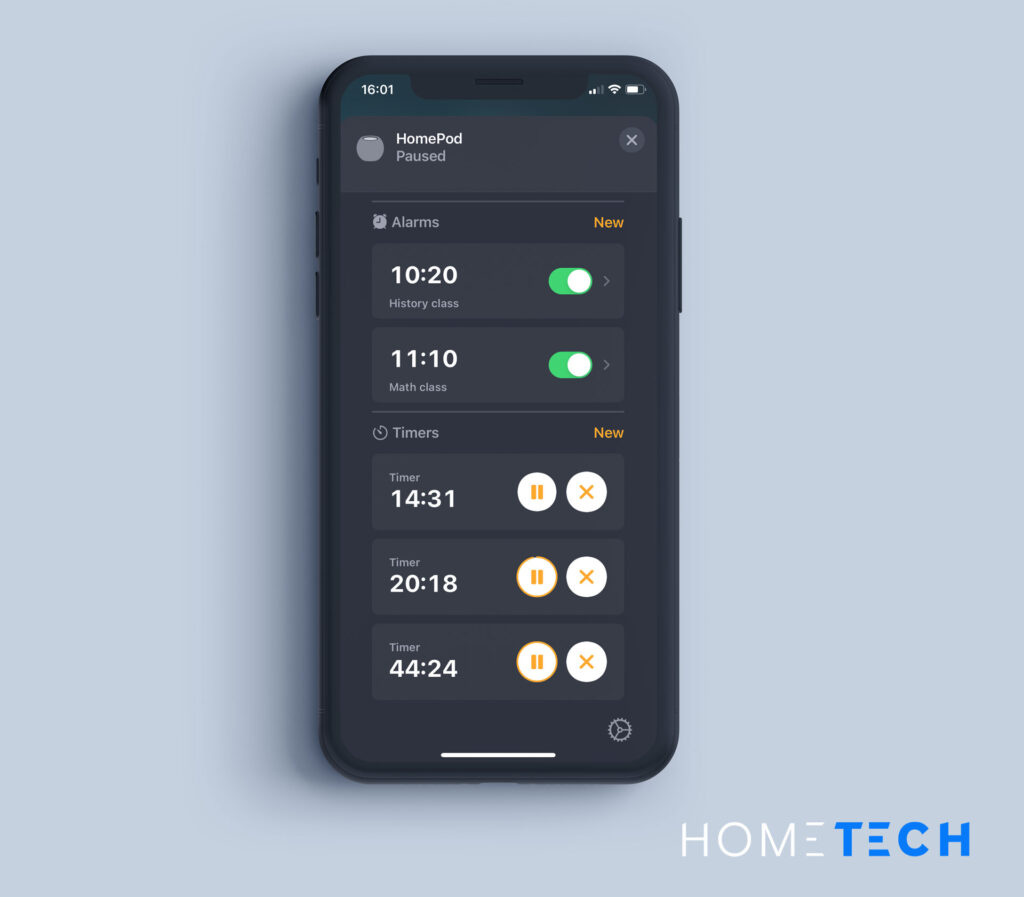
The only visual option you have is to open the home app and check all your timers. If you have multiple HomePod minis’ you will need to check it in the specific HomePod you have set the timer on.
Alarms
The other helpful feature would be Alarms, and it is not an alarm you would think of. While you can easily set a reminder on your iPhone, iPad, or Mac, for that matter, the notification you receive can be easily missed. Or overlooked, which does happen to me, at least. However, when you set the alarm on your HomePod, Siri will announce it for you. The difference between the alarm you set on the HomePod and the one you set on your iPhone is that they will be treated entirely separately. Your phone can be in a completely separate room, and you will still hear it. Siri will also announce the label if you have set one. This can be useful, especially during times when kids are staying at home. For example, you can select the start of each class for your kids, and you know when each class will start and what class it is.
Music
The 4th most used thing we do in our house and use the HomePod for is listening to music. It is super easy just to ask Siri at any time to play some music. You can either ask her to play a specific song, but in that case, only that one song will play. You can tell Siri to be your DJ quite literally. “Hey Siri, be my DJ”, and Siri will play some music for you based on your likes in your music library. Or you can simply ask Siri to play your specific playlist. If you start listening to music on your phone, you can just bring it close to the HomePod, and your music will begin playing through the HomePod. If you have multiple HomePod minis’ in your house, you can start playing music on one HomePod and continue it on the other.
Let’s say you are in your office and listening to music or a podcast, and you need to go to the kitchen. Simply ask Siri to continue playing in whichever room your other HomePod is in. Or create a stereo pair and listen to your music that way. One thing to remember is that not all the music services are supported on the HomePod, which is one of the disadvantages. You will get the best experience if you use Apple Music.
Intercom
The last feature that we use often is the Intercom. It comes in handy when you just want to make a quick announcement to the rest of the house for other family members. It can be beneficial if you live in a large house and you don’t want to scream across the entire house. You can ask Siri for an Intercom message, and your voice will be heard from all the HomePods in your home.
I hope you have found some valuable tips for the HomePod mini. I could have included more; however, these would be my top 5 use cases. I’m inquisitive to see what you guys are using your HomePod mini for? Which are your top 5? Let me know in the comments below. I can probably make a second article based on what you guys are using on your HomePod.
If you want to keep up to date with the latest Smart home news, you can follow HomeTech on Facebook and Twitter.
